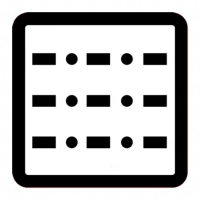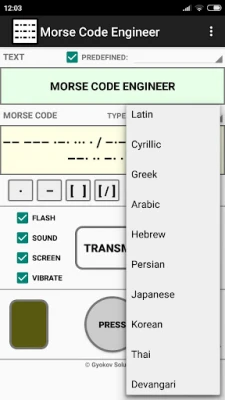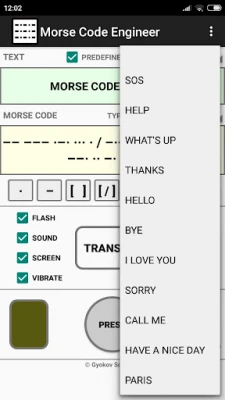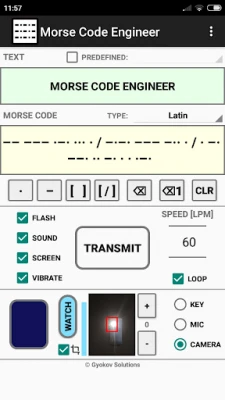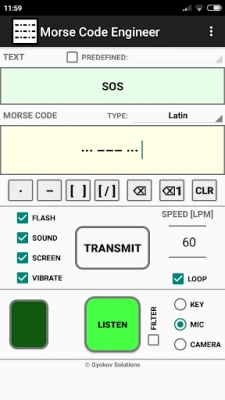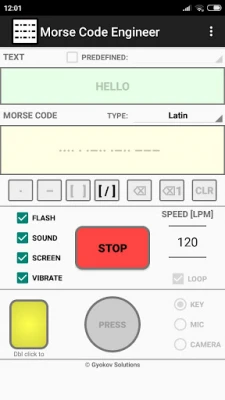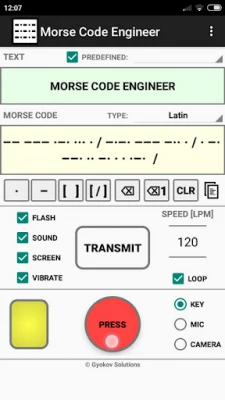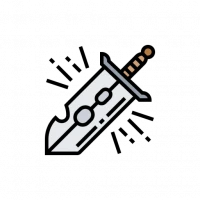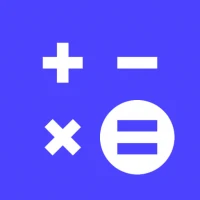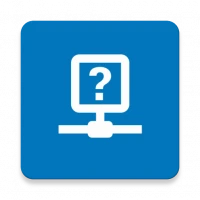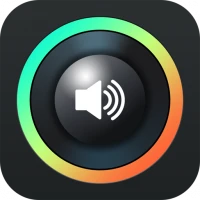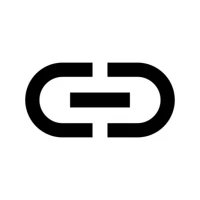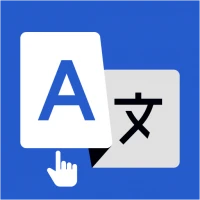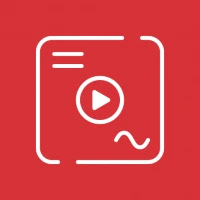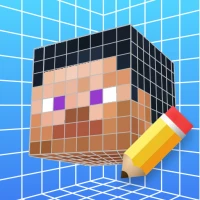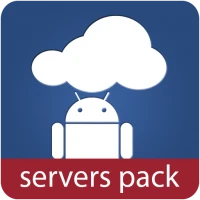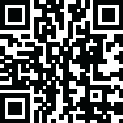
Latest Version
Version
5.6
5.6
Update
November 01, 2024
November 01, 2024
Developer
GyokovSolutions
GyokovSolutions
Categories
Tools
Tools
Platforms
Android
Android
Downloads
0
0
License
Free
Free
Package Name
com.gyokovsolutions.morsecodeengineer
com.gyokovsolutions.morsecodeengineer
Report
Report a Problem
Report a Problem
More About Morse Code Engineer
Morse code audio and light decoder, transmitter and morse code text translator. Decode morse code transmission audio or light. Transmit using sound, flash, screen and vibration
App features:
- morse code audio/light detection using microphone and camera
- morse code transmission using flash, sound, screen and vibration
- morse code to text automatic translation
- text to morse code automatic translation
- input morse code using button or using buttons for dot, dash and space
- input predefined words
- add your own predefined words
- calibration for correct speed of the transmission
- different code books - Latin (ITU), Cyrillic, Greek, Arabic, Hebrew, Persian, Japanese, Korean, Thai, Devangari
There are free app Morse Code Engineer and paid app Morse Code Engineer Pro. Pro version has no ads and features:
- export of morse code to audio file and animated gif image
- encrypt/decrypt messages with customized encryption book
- adjust gap between characters and words
- customize morse code transmission sound
How to use:
TEXT -> MORSE CODE
Input text in text box. In morse code box the text will be automatically translated to morse code. You can change code book from drop down menu.
MORSE CODE ->TEXT
Input morse code in morse code box using:
- button key [PRESS] - by doing short and long inputs.
By default the input speed is auto detected and [SPEED] spinner (letters per minute) is updated. You can turn on/off speed autodetection in [SETTINGS - Auto detect speed]. If it is turned off you can use the [SPEED] spinner to adjust the speed of your input for better symbol recognition.
- buttons below morse code box - [ . ] for dot and [ - ] for dash. Use [ ] button to input space between letters. Use [ / ] for spaces between words.
You can clear symbols using backspace button or clear whole letter using backspace button for letters. Using [CLR] button you can clear bot text and morse code boxes.
The morse code will be automatically translated to text and filled in text box. You can change code book from drop down menu.
MORSE CODE TRANSMISSION
Transmission is started with [START] button and is using:
- flash
- sound
- screen
- vibration
You can control different options using corresponding check boxes.
When screen option is used then double click on small screen while transmission is running will turn full screen transmission. Double click will return to app screen.
You can change speed of transmission using speed spinner (letters per minute). You can loop the transmission by selectiong [LOOP] checkbox.
MORSE CODE AUDIO DETECTION
The app can listen and decode morse code transmission. To turn listening on select [MIC] on input panel and press [LISTEN] button. The app listens and detects morse code transmission and writes morse code in morse code box and translated text in text box.
MORSE CODE LIGHT DETECTION
The app can watch and decode morse code transmission using light. To turn listening on select [CAMERA] on input panel and press [WATCH] button. The app watches and detects morse code light transmission and writes morse code in morse code box and translated text in text box.
By default the input speed is auto detected and [SPEED] spinner (letters per minute) is updated. You can turn on/off speed autodetection in [SETTINGS - Auto detect speed]. If it is turned off you can use the [SPEED] spinner to adjust the speed of morse code transmission for better symbol recognition.
MENU OPTIONS:
- Settings - open app settings
- Code Book - shows selected codebook with letters and their morse code
- REMOVE ADS - you can remove ads for current app session (until app is closed) by watching an add
- Calibrate - runs calibration and sets correction time in order to adjust correct speed
- Gyokov Solutions - opens developer's web page
- Exit - exits app
- Version - shows app version
App privacy policy - https://sites.google.com/view/gyokovsolutions/morse-code-engineer-privacy-policy
- morse code audio/light detection using microphone and camera
- morse code transmission using flash, sound, screen and vibration
- morse code to text automatic translation
- text to morse code automatic translation
- input morse code using button or using buttons for dot, dash and space
- input predefined words
- add your own predefined words
- calibration for correct speed of the transmission
- different code books - Latin (ITU), Cyrillic, Greek, Arabic, Hebrew, Persian, Japanese, Korean, Thai, Devangari
There are free app Morse Code Engineer and paid app Morse Code Engineer Pro. Pro version has no ads and features:
- export of morse code to audio file and animated gif image
- encrypt/decrypt messages with customized encryption book
- adjust gap between characters and words
- customize morse code transmission sound
How to use:
TEXT -> MORSE CODE
Input text in text box. In morse code box the text will be automatically translated to morse code. You can change code book from drop down menu.
MORSE CODE ->TEXT
Input morse code in morse code box using:
- button key [PRESS] - by doing short and long inputs.
By default the input speed is auto detected and [SPEED] spinner (letters per minute) is updated. You can turn on/off speed autodetection in [SETTINGS - Auto detect speed]. If it is turned off you can use the [SPEED] spinner to adjust the speed of your input for better symbol recognition.
- buttons below morse code box - [ . ] for dot and [ - ] for dash. Use [ ] button to input space between letters. Use [ / ] for spaces between words.
You can clear symbols using backspace button or clear whole letter using backspace button for letters. Using [CLR] button you can clear bot text and morse code boxes.
The morse code will be automatically translated to text and filled in text box. You can change code book from drop down menu.
MORSE CODE TRANSMISSION
Transmission is started with [START] button and is using:
- flash
- sound
- screen
- vibration
You can control different options using corresponding check boxes.
When screen option is used then double click on small screen while transmission is running will turn full screen transmission. Double click will return to app screen.
You can change speed of transmission using speed spinner (letters per minute). You can loop the transmission by selectiong [LOOP] checkbox.
MORSE CODE AUDIO DETECTION
The app can listen and decode morse code transmission. To turn listening on select [MIC] on input panel and press [LISTEN] button. The app listens and detects morse code transmission and writes morse code in morse code box and translated text in text box.
MORSE CODE LIGHT DETECTION
The app can watch and decode morse code transmission using light. To turn listening on select [CAMERA] on input panel and press [WATCH] button. The app watches and detects morse code light transmission and writes morse code in morse code box and translated text in text box.
By default the input speed is auto detected and [SPEED] spinner (letters per minute) is updated. You can turn on/off speed autodetection in [SETTINGS - Auto detect speed]. If it is turned off you can use the [SPEED] spinner to adjust the speed of morse code transmission for better symbol recognition.
MENU OPTIONS:
- Settings - open app settings
- Code Book - shows selected codebook with letters and their morse code
- REMOVE ADS - you can remove ads for current app session (until app is closed) by watching an add
- Calibrate - runs calibration and sets correction time in order to adjust correct speed
- Gyokov Solutions - opens developer's web page
- Exit - exits app
- Version - shows app version
App privacy policy - https://sites.google.com/view/gyokovsolutions/morse-code-engineer-privacy-policy
Rate the App
Add Comment & Review
User Reviews
Based on 0 reviews
No reviews added yet.
Comments will not be approved to be posted if they are SPAM, abusive, off-topic, use profanity, contain a personal attack, or promote hate of any kind.
More »










Popular Apps
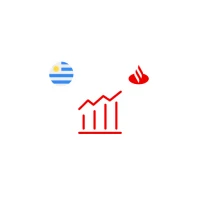
Santander Inversiones Uruguay 5Banco Santander Uruguay

Santander Empresas Portugal 5Banco Santander Totta S.A.

Mi Tarjeta SantanderBanco Santander Uruguay

Santander ArgentinaBanco Santander (Argentina)

Santander InternationalSantander International
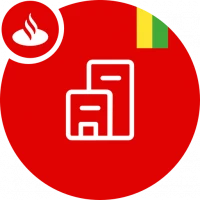
Santander EmpresasBanco Santander (Brasil) S.A.

SantanderSignSantander Consumer Bank AG (Deutschland)

Santander mobileSantander Bank Polska S.A.

RollerCoaster Tycoon® Classic 5Atari, Inc.
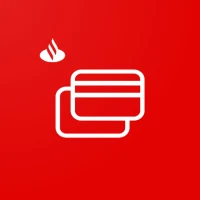
Santander Way: App de cartõesBanco Santander (Brasil) S.A.
More »










Editor's Choice

Grim Soul: Dark Survival RPG 5Brickworks Games Ltd

Craft of Survival - Gladiators 5101XP LIMITED

Last Shelter: Survival 5Long Tech Network Limited

Dawn of Zombies: Survival GameRoyal Ark

Merge Survival : Wasteland 5StickyHands Inc.

AoD Vikings: Valhalla Game 5RoboBot Studio

Viking Clan: Ragnarok 5Kano Games

Vikings: War of Clans 5Plarium LLC

Asphalt 9: Legends 5Gameloft SE

Modern Tanks: War Tank Games 5XDEVS LTD