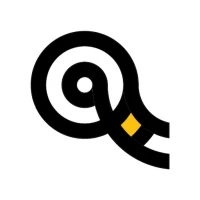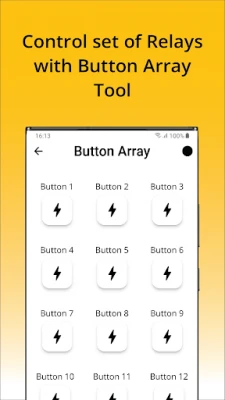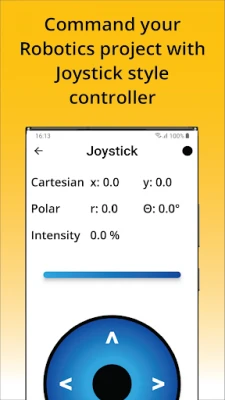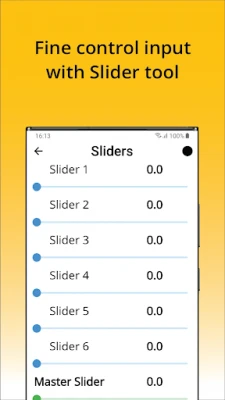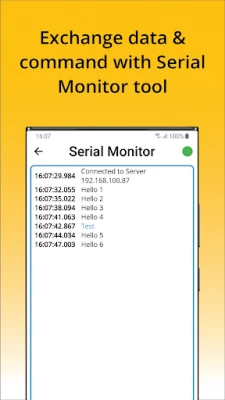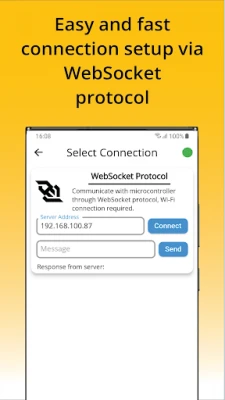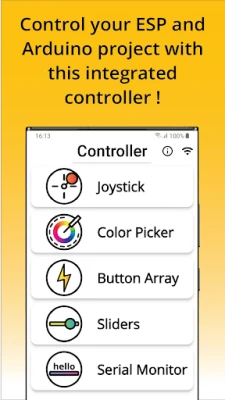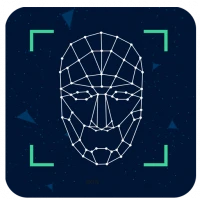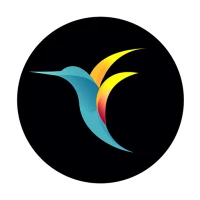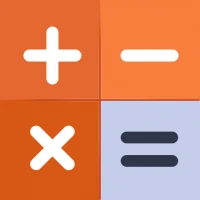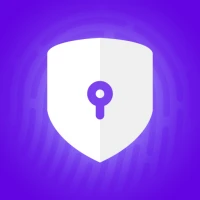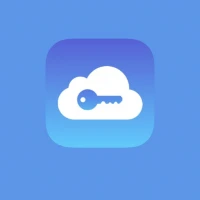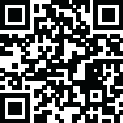
Latest Version
Version
1.9.0
1.9.0
Update
October 04, 2024
October 04, 2024
Developer
Invok Lab
Invok Lab
Categories
Tools
Tools
Platforms
Android
Android
Downloads
0
0
License
Free
Free
Package Name
com.invokcontroller.app
com.invokcontroller.app
Report
Report a Problem
Report a Problem
More About Controller - ESP32 & ESP8266
ANNOUNCEMENT
A lot of user seem to misunderstand how this app work. This is not a magic app that will automatically connect to your development board. The board firmware MUST be programmed with proper library and initialisation. We have provided the library, and some example for you to use in our GitHub repository. Please check the steps below.
Controller lets you remotely control your development board, ESP8266 and ESP32 through WebSocket protocol. Control your connected peripherals, DC motor, stepper, robotic project, LEDs, relays, with this integrated controller.
Features
🔹 Joystick Control
🔹 Color Picker
🔹 Button Array
🔹 Sliders
🔹 Serial Monitor
🔹 Motion Control
Board Setup
1. Install this app
2. Go to our GitHub and clone or download the repository. Search for invoklab/InvokController. GitHub Repository
3. Follow instruction in GitHub to setup your development board.
How to use this app?
1. Setup ESP Wi-Fi by connecting to your ESP device (ESP_XXXXXX). You will be redirected to configuration portal.
2. Enter or select Wi-Fi SSID and password, and click connect.
3. In Controller app home page, tap Wi-Fi icon on top right corner, this will route you to connection setup page.
4. If ESP board is configured correctly, the device will show up in mDNS discovery tab. Select your device and the app will auto populate the IP address field.
5. Press Connect.
6. Status icon on top right corner will turn green when connection is established.
7. Test connection by sending message. Server will respond or echo back the same message.
Tips
You can reconnect or disconnect to ESP webserver through any controller screen by pressing the status icon button on top right corner.
Got feedback? We'd love to hear it!
You can send us your feedback or any inquiries to
[email protected]
Controller lets you remotely control your development board, ESP8266 and ESP32 through WebSocket protocol. Control your connected peripherals, DC motor, stepper, robotic project, LEDs, relays, with this integrated controller.
Features
🔹 Joystick Control
🔹 Color Picker
🔹 Button Array
🔹 Sliders
🔹 Serial Monitor
🔹 Motion Control
Board Setup
1. Install this app
2. Go to our GitHub and clone or download the repository. Search for invoklab/InvokController. GitHub Repository
3. Follow instruction in GitHub to setup your development board.
How to use this app?
1. Setup ESP Wi-Fi by connecting to your ESP device (ESP_XXXXXX). You will be redirected to configuration portal.
2. Enter or select Wi-Fi SSID and password, and click connect.
3. In Controller app home page, tap Wi-Fi icon on top right corner, this will route you to connection setup page.
4. If ESP board is configured correctly, the device will show up in mDNS discovery tab. Select your device and the app will auto populate the IP address field.
5. Press Connect.
6. Status icon on top right corner will turn green when connection is established.
7. Test connection by sending message. Server will respond or echo back the same message.
Tips
You can reconnect or disconnect to ESP webserver through any controller screen by pressing the status icon button on top right corner.
Got feedback? We'd love to hear it!
You can send us your feedback or any inquiries to
[email protected]
Rate the App
Add Comment & Review
User Reviews
Based on 0 reviews
No reviews added yet.
Comments will not be approved to be posted if they are SPAM, abusive, off-topic, use profanity, contain a personal attack, or promote hate of any kind.
More »










Popular Apps
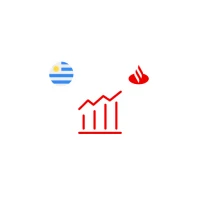
Santander Inversiones Uruguay 5Banco Santander Uruguay

Santander Empresas Portugal 5Banco Santander Totta S.A.

RollerCoaster Tycoon® Classic 5Atari, Inc.

Santander InternationalSantander International

Mi Tarjeta SantanderBanco Santander Uruguay
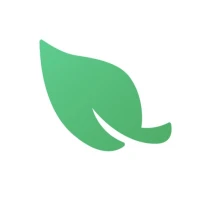
Leaf VPN 5Kits Labs
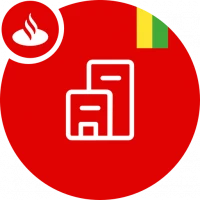
Santander EmpresasBanco Santander (Brasil) S.A.

SantanderSignSantander Consumer Bank AG (Deutschland)

Maybank2u BizMalayan Banking Berhad
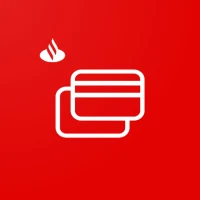
Santander Way: App de cartõesBanco Santander (Brasil) S.A.
More »










Editor's Choice

Grim Soul: Dark Survival RPG 5Brickworks Games Ltd

Craft of Survival - Gladiators 5101XP LIMITED

Last Shelter: Survival 5Long Tech Network Limited

Dawn of Zombies: Survival GameRoyal Ark

Merge Survival : Wasteland 5StickyHands Inc.

AoD Vikings: Valhalla Game 5RoboBot Studio

Viking Clan: Ragnarok 5Kano Games

Vikings: War of Clans 5Plarium LLC

Asphalt 9: Legends 5Gameloft SE

Modern Tanks: War Tank Games 5XDEVS LTD