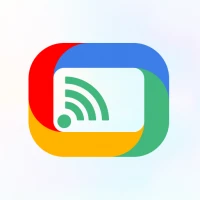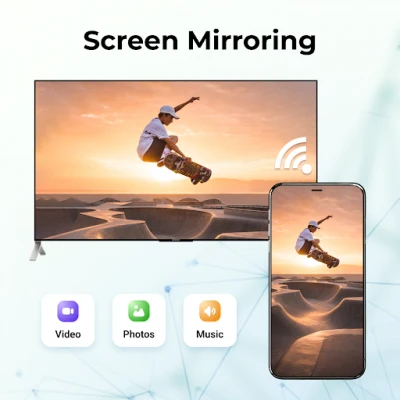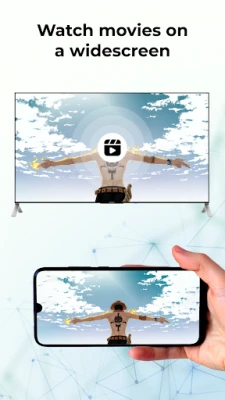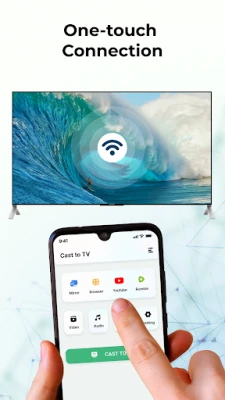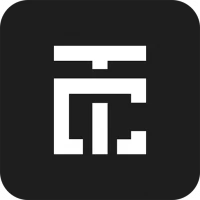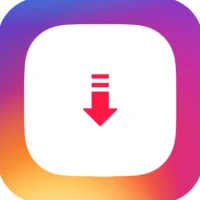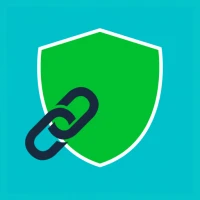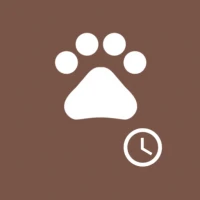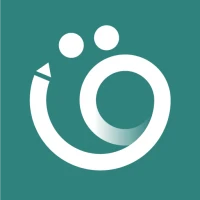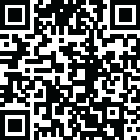
Latest Version
Version
1.9.0
1.9.0
Update
January 15, 2025
January 15, 2025
Developer
iColdStyle
iColdStyle
Categories
Tools
Tools
Platforms
Android
Android
Downloads
0
0
License
Free
Free
Package Name
com.ezcast.casttv
com.ezcast.casttv
Report
Report a Problem
Report a Problem
More About Cast to TV & Screen Mirroring
Do you feel tired staring at your phone screen for a long time? Go beyond the limits of your small screen with Miracast for screen mirroring and save your eyes and cervical spine now! With this practical screen casting app, you can share your Android phone/tablet screen on the big screen of your smart TV with built-in Miracast technology via WiFi in just a few taps!
This Miracast for Screen Mirroring app works perfectly with a wide range of smart TVs that support the Miracast protocol: Fire TV, LG, Roku, Samsung, Panasonic, TCL Roku, Hisense, Sony, Vizio, etc. It can work normally on Android mobile phones/tablets running Android 7.0+ stable.
Unique features:
☆ Enjoy music, videos and play games on your large smart TV.
☆ Experience fast and stable screen sharing when mirroring.
☆ The screen mirrors your phone screen to a smart TV with built-in Miracast in real time.
☆ Simple and fast connection with just one touch via WiFi.
☆ Supports most media files, including videos, photos and audio.
What can you do with this Miracast for Screen Mirroring app?
☆ Screen mirroring from your phone/tablet to Smart TV with built-in Miracast. No external tools required.
☆ Screen share your precious travel photos and videos with your family on the big screen.
☆ Stream exciting movies and fun web videos to TV to enhance your visual experience.
☆ Mirror real-time game screen to large smart TV screen to share hours of exciting gameplay with your friends.
☆ Screen share presentations and documents on a large TV screen with your colleagues.
Simple steps to mirror your mobile screen on TV:
1. Make sure your smart TV and phone/tablet are connected to the same network.
2. Make sure your smart TV supports Miracast protocol.
3. Enable Miracast Display on your TV.
To turn on Miracast, start by going to your TV's network settings and find the "Screen Mirroring" or "Miracast" option, then toggle it to "on."
3. Enable the Wireless Display option on your phone.
4. Select your TV device name to connect to this Miracast application.
5. All done. Enhance your visual experience now!
Troubleshoot:
• Screen mirroring app can only work when using the same WiFi network as the smart TV.
• Smart TV must support Miracast protocol.
• Reinstalling this screen mirror app and restarting the TV can fix most connection problems.
• For connection issues with mobile devices, try downloading a screen sharing app to another device.
DISCLAIMER:
Miracast for Screen Mirroring is not affiliated with any of the TV brands above. And because the number of device models we can test is limited, our screen mirroring app isn't compatible with all TV models.
Unique features:
☆ Enjoy music, videos and play games on your large smart TV.
☆ Experience fast and stable screen sharing when mirroring.
☆ The screen mirrors your phone screen to a smart TV with built-in Miracast in real time.
☆ Simple and fast connection with just one touch via WiFi.
☆ Supports most media files, including videos, photos and audio.
What can you do with this Miracast for Screen Mirroring app?
☆ Screen mirroring from your phone/tablet to Smart TV with built-in Miracast. No external tools required.
☆ Screen share your precious travel photos and videos with your family on the big screen.
☆ Stream exciting movies and fun web videos to TV to enhance your visual experience.
☆ Mirror real-time game screen to large smart TV screen to share hours of exciting gameplay with your friends.
☆ Screen share presentations and documents on a large TV screen with your colleagues.
Simple steps to mirror your mobile screen on TV:
1. Make sure your smart TV and phone/tablet are connected to the same network.
2. Make sure your smart TV supports Miracast protocol.
3. Enable Miracast Display on your TV.
To turn on Miracast, start by going to your TV's network settings and find the "Screen Mirroring" or "Miracast" option, then toggle it to "on."
3. Enable the Wireless Display option on your phone.
4. Select your TV device name to connect to this Miracast application.
5. All done. Enhance your visual experience now!
Troubleshoot:
• Screen mirroring app can only work when using the same WiFi network as the smart TV.
• Smart TV must support Miracast protocol.
• Reinstalling this screen mirror app and restarting the TV can fix most connection problems.
• For connection issues with mobile devices, try downloading a screen sharing app to another device.
DISCLAIMER:
Miracast for Screen Mirroring is not affiliated with any of the TV brands above. And because the number of device models we can test is limited, our screen mirroring app isn't compatible with all TV models.
Rate the App
Add Comment & Review
User Reviews
Based on 0 reviews
No reviews added yet.
Comments will not be approved to be posted if they are SPAM, abusive, off-topic, use profanity, contain a personal attack, or promote hate of any kind.
More »










Popular Apps
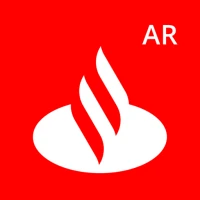
Santander Empresas ARBanco Santander (Argentina)

UFCU Mobile 5UFCU
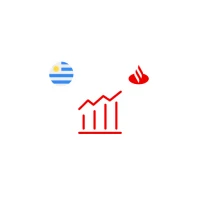
Santander Inversiones Uruguay 5Banco Santander Uruguay

Santander Empresas Portugal 5Banco Santander Totta S.A.

Santander mobileSantander Bank Polska S.A.

Mi Tarjeta SantanderBanco Santander Uruguay

Santander ArgentinaBanco Santander (Argentina)
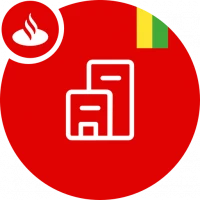
Santander EmpresasBanco Santander (Brasil) S.A.

Santander BrasilBanco Santander (Brasil) S.A.
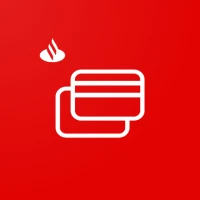
Santander Way: App de cartõesBanco Santander (Brasil) S.A.
More »










Editor's Choice

Grim Soul: Dark Survival RPG 5Brickworks Games Ltd

Craft of Survival - Gladiators 5101XP LIMITED

Last Shelter: Survival 5Long Tech Network Limited

Dawn of Zombies: Survival GameRoyal Ark

Merge Survival : Wasteland 5StickyHands Inc.

AoD Vikings: Valhalla Game 5RoboBot Studio

Viking Clan: Ragnarok 5Kano Games

Vikings: War of Clans 5Plarium LLC

Asphalt 9: Legends 5Gameloft SE

Modern Tanks: War Tank Games 5XDEVS LTD