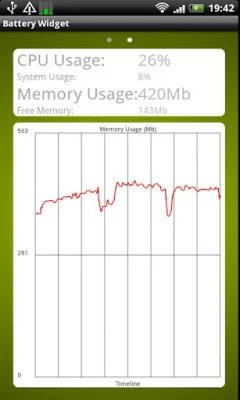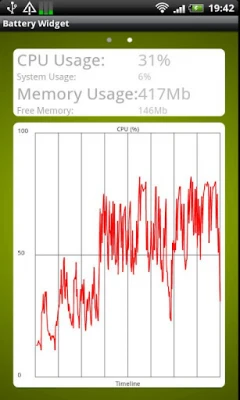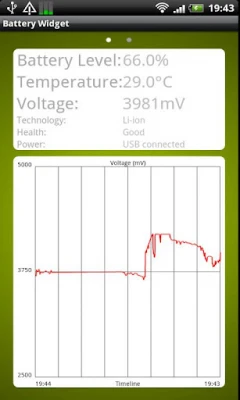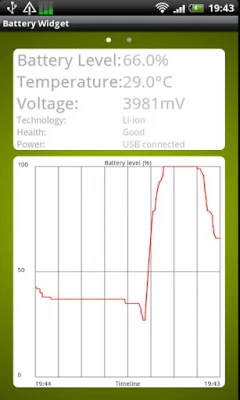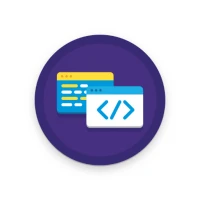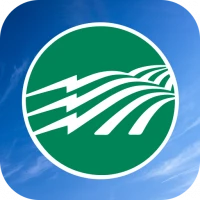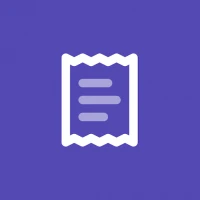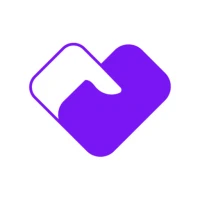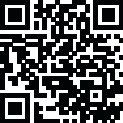
Latest Version
Version
5.1.0
5.1.0
Update
November 02, 2024
November 02, 2024
Developer
CMWMobile.com
CMWMobile.com
Categories
Tools
Tools
Platforms
Android
Android
Downloads
0
0
License
Free
Free
Package Name
com.cmwmobile.android.widget.battery
com.cmwmobile.android.widget.battery
Report
Report a Problem
Report a Problem
More About Battery Widget
This is the Battery Widget with a 30 days trial period! After the trial period you may choose to buy the full version.
Real time Battery level indicator Widget. You can choose between a small widget of 1x1, a medium widget of 2x1, a large widget of 2x2 and a resizable round widget.
This small widget displays only the battery level. The medium and large widgets displaying the battery level, the temperature and voltage. The color of the widget shifts gracefully from green (100%) to yellow (50%) and finally red (0%). Tab on the widget to visualize your battery level, temperature, voltage all on screen 1. Furthermore, SDCard and memory usage on screen 2. The collected battery and SDCard / memory data is persistent even after a power off or removal (not an uninstall) of the widget from your home screen.
Settings:
- Set the alert level of a notification
- Set the temperature unit (Celsius or Fahrenheit)
- Set the default graph
- Set the graphs color
************************************************************
PLEASE, KEEP THIS IN MIND that initially the graphs are empty as no data is collected yet. The best (and fastest) way to validate this widget within the 2 hours time frame Android Market gives you is to plug in the power cable or play a heavy game for just a couple of minutes. You will see the graphs data grow and grow. The background color of this screen (see screenshot 5 and 6) is also based on the battery level and is updated real time. The battery data history will be displayed for a maximum period of 24 hours. The cpu/memory data history will be displayed for a maximum period of 1 hour. On the first screen tab on the either the 'Battery Level', 'Temperature' or the 'Voltage' table rows to switch between the different graphs. On the second screen tab on 'CPU Usage' or 'Memory Usage' table rows to switch between the different graphs.
************************************************************
After 24 hours the graphs will look like screenshot 2, 3 and 4. These screenshots are from a HTC Sensation.
Via the menu button you can enter the Settings, Clear the current collected history and go to the About box.
HOW TO INSTALL:
How do you put the widget on your home screen?
Goto home screen and long press empty space and choose widget, Battery Widget Small and Battery Widget Large will be there on that page.
If there are any issues or wishes please send an email to
[email protected]
This small widget displays only the battery level. The medium and large widgets displaying the battery level, the temperature and voltage. The color of the widget shifts gracefully from green (100%) to yellow (50%) and finally red (0%). Tab on the widget to visualize your battery level, temperature, voltage all on screen 1. Furthermore, SDCard and memory usage on screen 2. The collected battery and SDCard / memory data is persistent even after a power off or removal (not an uninstall) of the widget from your home screen.
Settings:
- Set the alert level of a notification
- Set the temperature unit (Celsius or Fahrenheit)
- Set the default graph
- Set the graphs color
************************************************************
PLEASE, KEEP THIS IN MIND that initially the graphs are empty as no data is collected yet. The best (and fastest) way to validate this widget within the 2 hours time frame Android Market gives you is to plug in the power cable or play a heavy game for just a couple of minutes. You will see the graphs data grow and grow. The background color of this screen (see screenshot 5 and 6) is also based on the battery level and is updated real time. The battery data history will be displayed for a maximum period of 24 hours. The cpu/memory data history will be displayed for a maximum period of 1 hour. On the first screen tab on the either the 'Battery Level', 'Temperature' or the 'Voltage' table rows to switch between the different graphs. On the second screen tab on 'CPU Usage' or 'Memory Usage' table rows to switch between the different graphs.
************************************************************
After 24 hours the graphs will look like screenshot 2, 3 and 4. These screenshots are from a HTC Sensation.
Via the menu button you can enter the Settings, Clear the current collected history and go to the About box.
HOW TO INSTALL:
How do you put the widget on your home screen?
Goto home screen and long press empty space and choose widget, Battery Widget Small and Battery Widget Large will be there on that page.
If there are any issues or wishes please send an email to
[email protected]
Rate the App
Add Comment & Review
User Reviews
Based on 0 reviews
No reviews added yet.
Comments will not be approved to be posted if they are SPAM, abusive, off-topic, use profanity, contain a personal attack, or promote hate of any kind.
More »










Popular Apps
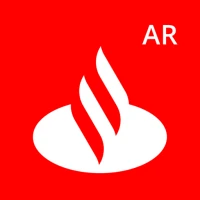
Santander Empresas ARBanco Santander (Argentina)
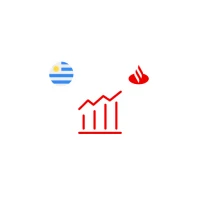
Santander Inversiones Uruguay 5Banco Santander Uruguay

UFCU Mobile 5UFCU

Santander Empresas Portugal 5Banco Santander Totta S.A.

Mi Tarjeta SantanderBanco Santander Uruguay

Santander ArgentinaBanco Santander (Argentina)

Santander mobileSantander Bank Polska S.A.
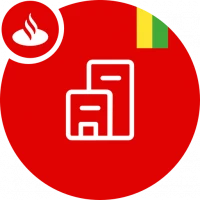
Santander EmpresasBanco Santander (Brasil) S.A.

Santander BrasilBanco Santander (Brasil) S.A.
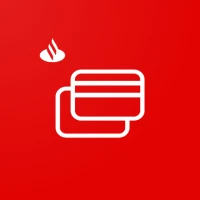
Santander Way: App de cartõesBanco Santander (Brasil) S.A.
More »










Editor's Choice

Grim Soul: Dark Survival RPG 5Brickworks Games Ltd

Craft of Survival - Gladiators 5101XP LIMITED

Last Shelter: Survival 5Long Tech Network Limited

Dawn of Zombies: Survival GameRoyal Ark

Merge Survival : Wasteland 5StickyHands Inc.

AoD Vikings: Valhalla Game 5RoboBot Studio

Viking Clan: Ragnarok 5Kano Games

Vikings: War of Clans 5Plarium LLC

Asphalt 9: Legends 5Gameloft SE

Modern Tanks: War Tank Games 5XDEVS LTD